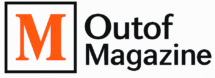Have you ever come across a tiny tree made out of colorful little squares on your screen? That’s what we call a pixel tree. At its core, it’s simply a tree drawn in pixel art style — created with individual pixels carefully arranged to form trunks, leaves, and even seasonal details like snow or blossoms.
Pixel trees may look simple, but they hold a special place in the world of digital creativity. In video games, they build immersive landscapes and set the mood of a scene — whether it’s a cozy forest in an RPG or a palm tree on a bright beach level. Beyond gaming, artists use pixel tree art for holiday designs like pixelated Christmas trees, digital wallpapers, or even NFT collectibles. The charm lies in how much personality you can pack into such small, minimal shapes.
In this guide, I’ll walk you through everything you need to know about pixel trees: from the basics of how they’re drawn, to the different styles and variations, the tools you can use, expert-level techniques, and even common mistakes to avoid. Whether you’re just curious about digital art or you’re an aspiring pixel artist, this article will give you both inspiration and practical tips to start creating your own unique pixel tree designs.
Getting Started with Pixel Tree Art
Before you can draw your first pixel tree, it helps to understand two things: how pixel art works, and how real trees are built. Even in a minimal, blocky style, the basics matter because they make your artwork feel alive and recognizable.
The Basics: Tree Anatomy in Pixel Art
Every tree, whether realistic or pixelated, has three main parts — the trunk, the branches, and the foliage.
- The trunk anchors the tree and gives it weight. In pixel art, you can create texture by mixing a few shades of brown or even adding small clusters of dark pixels to hint at bark.
- The branches spread out from the trunk. Some artists simplify them into just a few lines, while others add layers that peek through the leaves.
- The foliage is where your creativity shines. Think of it as clusters of leaves, not a flat green blob. Using different shades of green (or autumn oranges, winter blues, or even glowing neon for stylized trees) helps add depth and character.
Choosing the Right Canvas Size and Resolution
Pixel art is all about limitations, and your canvas size decides how much detail you can show.
- Small canvas (16×16 or 32×32 pixels): Best for game sprites or tiny decorative icons.
- Medium canvas (64×64 or 128×128): Allows for more detailed trunks and textured foliage while staying true to pixel art style.
- Large canvas (256×256 or more): Great for standalone artwork, wallpapers, or prints where you want extra detail.
Tip from experience: start small. A tiny pixel tree forces you to simplify shapes and understand how each pixel matters. Once you’re confident, scale up for more ambitious designs.
Popular Types of Pixel Trees
Pixel trees aren’t one-size-fits-all. Different styles give different moods and purposes:
- Deciduous trees: These are the classic leafy trees you’d see in a forest or a park. Great for experimenting with seasonal palettes.
- Pine trees: Tall, triangular silhouettes make them instantly recognizable. Perfect for winter scenes or pixelated Christmas tree art.
- Palm trees: Thin trunks with wide leaf clusters that scream “beach” and look amazing in sunset palettes.
- Stylized trees: Here, you can go wild — glowing pixel trees for fantasy games, abstract pixelated trees for modern digital art, or even LED pixel Christmas trees for a festive touch.
Popular Pixel Tree Styles & Variations
One of the most exciting parts about pixel tree art is how flexible it can be. A tree may sound simple, but depending on the season, theme, or environment you choose, it can completely change the atmosphere of your artwork. Let’s explore some of the most popular styles that artists and game designers use.
Seasonal Pixel Trees
Nature itself is the best inspiration. Pixel trees can reflect different times of year by changing just a few colors:
- Spring trees: Fresh greens with hints of light pink or white blossoms give your artwork a lively, hopeful feel.
- Autumn trees: Warm tones like orange, yellow, and deep red capture the beauty of falling leaves. They’re perfect for cozy game settings or nostalgic artwork.
- Snowy pine trees: A pine tree drawing in pixel art becomes magical with a dusting of white pixels on its branches. This style is often used in winter scenes, Christmas themes, or snowy game levels.
Themed Pixel Trees
Some trees go beyond seasons and step into decorative or festive designs:
- Pixelated Christmas tree: A classic design with a triangular pine shape, colorful ornaments, and maybe even a glowing star at the top.
- LED pixel Christmas tree: Think of this as a modern, digital twist — glowing lights, bold colors, and sometimes even animated flickering pixels to mimic real LEDs.
- Pixel xmas tree: A simplified, smaller version often used as an icon, sticker, or quick holiday decoration in games and apps.
Biome-Based Pixel Trees
Different environments bring out different tree styles:
- Palm tree pixel art: Perfect for beaches or tropical settings. These tall, curved trunks and wide pixel leaves instantly add a relaxed, vacation vibe.
- Pine tree pixel art: Dense, triangular silhouettes make pine trees ideal for forests, mountains, and winter levels in games.
- Desert or fantasy trees: Stylized pixel trees with unique colors (like glowing purple or blue) can help create unusual or magical worlds.
Pixel Art Tree vs. Pixelated Tree
At first glance, the terms might feel similar, but there’s a subtle difference:
- A pixel art tree is intentionally crafted in the pixel art style — using clean pixel placement, limited palettes, and a focus on aesthetics.
- A pixelated tree often refers to a tree image that has been shrunk down or converted into blocky pixels without artistic refinement. One is art by design, the other is usually a byproduct of scaling.
Tools & Software You Can Use
Creating a pixel tree is much easier when you have the right tools in hand. While pixel art can technically be drawn in any program that lets you place pixels, some software is designed to make the process smoother and more enjoyable.
Best Programs for Creating Pixel Trees
- Aseprite: This is my personal favorite and one of the most popular tools among pixel artists. It’s lightweight, built specifically for pixel art, and offers powerful animation options.
- Photoshop: A more advanced choice. While it isn’t made only for pixel art, Photoshop gives you full control over layers, brushes, and editing. It’s perfect if you plan to mix pixel art with other design elements.
- Procreate (iPad): If you like drawing on a tablet, Procreate is a flexible choice. With the right brushes and grid settings, it works beautifully for pixel trees.
- Free online editors (like Piskel or Pixie Engine): These are great for beginners or anyone who just wants to experiment without downloading heavy software.
Features to Focus On
When choosing your tool, look for these features that make pixel tree creation easier:
- Layering: Lets you keep the trunk, foliage, and decorations on separate layers so you can adjust them individually.
- Palette control: Pixel art often relies on limited color palettes. Having quick palette tools helps you stay consistent.
- Pixel grids: A visible grid makes it easier to keep your placement sharp and avoid blurry edges.
- Animation tools: If you want to create a swaying palm tree or a glowing pixelated Christmas tree, simple frame-by-frame animation tools are essential.
Exporting Your Pixel Tree Art
Once your artwork is complete, you’ll want to save it in a way that keeps it crisp and usable.
- File types: PNG is the most common choice because it preserves sharp edges without compression. GIF works best for animations.
- Optimization for games: Keep file sizes small so they load quickly without losing clarity.
- For the web: Use proper file naming (like pixel-tree-art.png) and add alt text when uploading. It not only helps with SEO but also makes your art more accessible.
Step-by-Step Process to Draw a Pixel Tree
The easiest way to learn pixel art is to break the process into a few clear steps. Think of it like sketching on paper, but here every square — every pixel — counts.
First, start with the silhouette. Don’t worry about details yet. Just block out the general shape of the tree: is it tall and triangular like a pine, round like an oak, or curved like a palm? Keep it simple — a good silhouette makes the tree instantly recognizable even before color is added.
Next, add the trunk and branches. Use darker shades of brown for the trunk, and branch lines that either peek through the foliage or define the tree’s structure. The trick is to add enough depth so it doesn’t look flat, but not so much detail that it becomes cluttered.
Once the base is ready, it’s time to add the foliage. Instead of coloring one big green blob, think in clusters. Place leaves in groups, vary the density, and leave a few small gaps to give the tree a natural feel. For autumn or fantasy trees, swap the green with oranges, reds, or even bright purples to create a unique mood.
Now comes shading and lighting. Decide on a light source — usually from the top left or right — and add lighter shades where the sun would hit, with darker pixels underneath for shadows. This simple trick instantly gives your tree volume and life.
Finally, choose the right color palette. A small set of colors goes a long way. For natural looks, stick with 3–4 greens and 2–3 browns. For seasonal or stylized designs, try snowy blues, glowing yellows for a pixelated Christmas tree, or bold neon for a modern LED effect.
By following these steps, you’ll see your tree slowly come alive — pixel by pixel — in a way that feels both simple and satisfying.
Advanced Pixel Tree Techniques
Once you’ve mastered the basics, it’s time to push your pixel trees to the next level. Advanced techniques let you add personality, movement, and atmosphere, making your art stand out whether it’s for a game, a festive design, or a digital collection.
Adding animations:
A static tree looks nice, but an animated one feels alive. A few subtle frame changes can make leaves sway gently in the wind, or snow drift down onto pine branches. For festive projects, try glowing pixels that blink like LED lights on a Christmas tree. Even a simple two-frame loop can completely change the mood of your scene.
Stylization:
Pixel art doesn’t have to be realistic. You can experiment with minimal pixel trees that use only a handful of colors, or play with styles like outlined versus no outline. Some artists even explore bold experiments — glowing neon trees, abstract pixel tree art, or surreal color palettes. These choices give your work a signature style.
Growth and transitions:
Another advanced idea is to create sprite sets that show a tree’s life cycle — from a tiny sapling to a fully grown giant. This is especially popular in game design where growth or time passing is part of the story. Showing these transitions not only teaches you about scaling detail but also creates a rewarding sense of progression.
Special effects:
Pixel art doesn’t have to stay flat. A glowing Christmas tree with starry highlights, or a palm tree glowing in sunset colors, can add emotion and depth. Playing with lighting, gradients, and even limited animations can give your tree a magical or atmospheric quality that grabs attention instantly.
These advanced techniques let you break out of the ordinary and create pixel trees that feel unique, dynamic, and full of life. It’s here that you stop just drawing trees — and start telling stories with them.
Common Mistakes and Pro Tips
Even skilled artists can run into problems when creating pixel trees. Knowing what to avoid — and how to fix it — makes your work look cleaner, more professional, and much easier to read.
Overcrowding pixels or over-detailing:
One of the biggest mistakes is trying to add too much. Pixel art shines when it’s simple and readable. If you crowd your tree with random pixels, it will look noisy instead of natural. Always step back, zoom out, and check if the shape is still clear.
Poor shading or flat silhouettes:
A flat-looking tree often happens when there’s no clear light source. Without highlights and shadows, the tree loses its depth. Remember to decide where your light comes from and use just a few shades to show that direction. Even two or three tones can bring a tree to life.
Color palette mistakes:
Using too many colors can make a pixel tree look messy. On the other hand, using only one shade of green makes it look lifeless. The sweet spot is a limited palette — usually three or four greens, a couple of browns, and maybe an accent color. Test your palette on a small sketch before applying it to the whole tree.
Expert tips for clarity and appeal:
- Zoom out often — your tree should look good at a glance, not just up close.
- Keep your silhouette recognizable; it’s the foundation of good pixel art.
- Don’t be afraid of empty space — gaps between leaves can make foliage feel natural.
- Save different versions of your work, so you can compare and learn what looks best.
A pixel tree doesn’t need to be complicated to be effective. With cleaner shading, thoughtful palettes, and a focus on simplicity, you can make your trees both visually appealing and highly usable in any project.
Where Pixel Trees Are Used
Pixel trees may look small and simple, but their uses stretch far beyond a digital sketch. They bring charm, mood, and creativity into a wide variety of projects.
Game design:
Pixel trees are a staple in video game environments. They fill backgrounds, define forests, and set the mood of different levels. Whether it’s a dense pine forest in an adventure RPG or a single palm tree on a sunny island map, these trees make the digital world feel alive. They also work well as sprites that players can interact with — from cutting wood to hiding behind them in stealth games.
Holiday and decorative uses:
Pixelated Christmas trees are extremely popular for seasonal projects. They make great assets for digital greeting cards, retro-style animations, or even interactive holiday websites. With a little glow effect, they can also become LED pixel Christmas trees — perfect for event screens, party visuals, or festive game mods.
Creative projects:
Pixel trees aren’t limited to games or holidays. Artists often use them in wallpapers, digital prints, or as unique icons for websites and apps. In recent years, pixel trees have also found a place in NFT art collections, where their nostalgic style is paired with modern digital ownership. A well-designed pixel tree can be both collectible and artistic.
Community inspiration:
One of the best things about pixel art is the community around it. Artists share their pixel tree experiments in forums, Discord groups, and art platforms. There are also asset packs with ready-to-use pixel trees for game developers, and countless tutorials that spark creativity. Being part of this community can inspire new ideas and help you grow as an artist.
Pixel trees, in the end, are more than just tiny pictures — they’re building blocks for stories, moods, and digital worlds.
Practical SEO & Publishing Tips (For Artists & Bloggers)
If you plan to share your pixel tree art online — whether on a blog, portfolio, or social media — a few smart publishing steps can make your work easier to find on Google and more appealing to viewers.
Naming and saving your images:
When you save your pixel tree art, don’t leave it as “image1.png.” Use descriptive names like pixel-tree-art.png or snowy-pine-tree-pixel.png. Clear filenames help Google Images understand your content and improve your chances of showing up in search results.
Alt text and captions:
Every image you upload should include alt text. This isn’t just for accessibility — it also signals to search engines what your picture represents. For example: “Pixelated Christmas tree with glowing ornaments”. Captions below your images are another chance to use natural language to describe your artwork.
Adding semantic keywords naturally:
Instead of repeating the same keyword over and over, sprinkle in variations. Words like pixel art trees, pixelated Christmas tree, palm tree pixel art, or LED pixel Christmas tree can appear in your descriptions or blog posts naturally. This avoids keyword stuffing while making your content more relevant to different search queries.
Refreshing and updating content seasonally:
Pixel trees are versatile, and their themes change with the seasons. Updating your blog post or portfolio with new designs — like autumn pixel trees in September or Christmas tree pixel art in December — signals to Google that your content is fresh. Seasonal updates also attract new visitors at the right time of year.
By treating your artwork like a creative project and a piece of content, you’ll make it easier for people to find, appreciate, and share your pixel trees.
Conclusion
A great pixel tree isn’t about how many colors you use or how complex your design looks — it’s about clarity, creativity, and balance. A strong silhouette, thoughtful shading, and a limited but effective palette can turn a simple tree into something that feels alive, whether it’s a pine in a snowy forest or a glowing pixelated Christmas tree.
The best way to improve is through practice and experimentation. Try different shapes, play with seasonal palettes, and don’t be afraid to create unusual variations — from minimal neon trees to detailed palm tree pixel art under a sunset sky. Every attempt teaches you something new, and sharing your work with others can inspire even more ideas.
In the end, pixel trees are timeless. They work beautifully in video games, stand out in creative projects like wallpapers and NFTs, and bring charm to holiday decorations. No matter where you use them, they remind us of the joy of creating something simple, yet full of personality, one pixel at a time.

Hi, I’m Bilal, the founder of outofmagazine.com. I love sharing fresh ideas, stories, and helpful insights on all kinds of topics that spark curiosity. My goal with this site is simple—to create a space where readers can find inspiration, useful tips, and engaging reads on lifestyle, trends, and everything in between.